How To backup NVRAM File on all Mediatek Devices Using SP Flash tool?
 |
| How To backup NVRAM File on all Mediatek Devices Using SP Flash tool? |
What is required to backup NVRAM
- Sp Flash Tool
- Vcom driver
- PC or Laptop
- Usb Cable
- Mobile (The phone you need to backup.)
- Scatter File (Take from Flash files or build using MTK tool)
❶ Mathod:-
Step1- Now first you have to install MTK drivers in your
PC. If you have already installed the driver in your PC then skip this step. Like the image below.
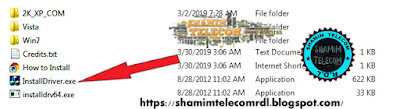 |
| How to backup NVRAM File on all MediaTek devices using the SP Flash tool? |
Step2- After driver installing extract or unzip your flash file and find scatter file in stock rom. Like the image below.
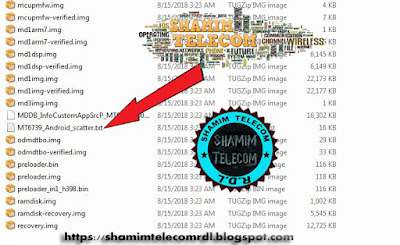 |
| How to backup NVRAM File on all MediaTek devices using the SP Flash tool? |
Step3- After find scatter file then open that via notepad++ or any text editor software and Search Ctrl+F “NVRAM” Note
the values of “physical_start_addr” and “partition_size” .
Step4- Now open Smart Phone (SP) flash tool
and select the scatter file then click on Readback.
 |
| How to backup NVRAM File on all MediaTek devices using the SP Flash tool? |
Step5- After that
click on Readback then click add button and then double click on created file
then Chose a folder to save this and rename “nvram.img” then click on save button. like
the image below.
 |
| How to backup NVRAM File on all MediaTek devices using the SP Flash tool? |
Step6- Then Paste Ctrl+V the values that you copied in step 3 like “Start Address” and “Length/partition_size” then click ok. like the image below.
Step7- Click on the Readback button and just plug in your phone in pc then the process will be start. like the image below.
Step8- When the process is complete, you will get an nvram.img file inside the folder selected above. like the image below.
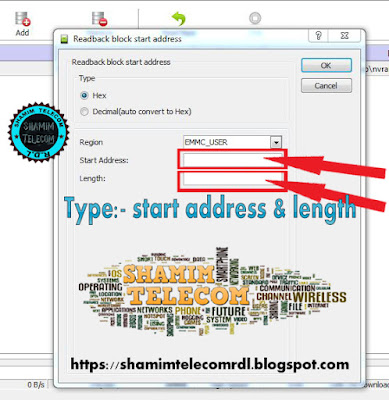 |
| How to backup NVRAM File on all MediaTek devices using the SP Flash tool? |
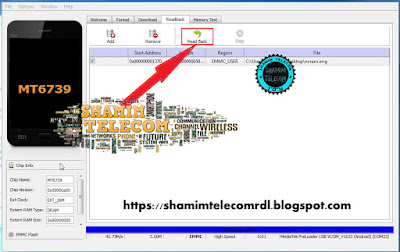 | |
|
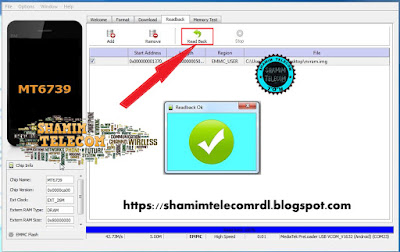 |
| How to backup NVRAM File on all MediaTek devices using the SP Flash tool? |


Post a Comment